Feb 06, 2023
 19677
19677
Adobe Creative Cloud for students ( more )
- Open the Creative Cloud desktop app. (Select the Creative Cloud desktop icon in your Windows taskbar or the macOS menu bar.)
- Select the fonts icon in the upper right. Then select Browse Fonts.
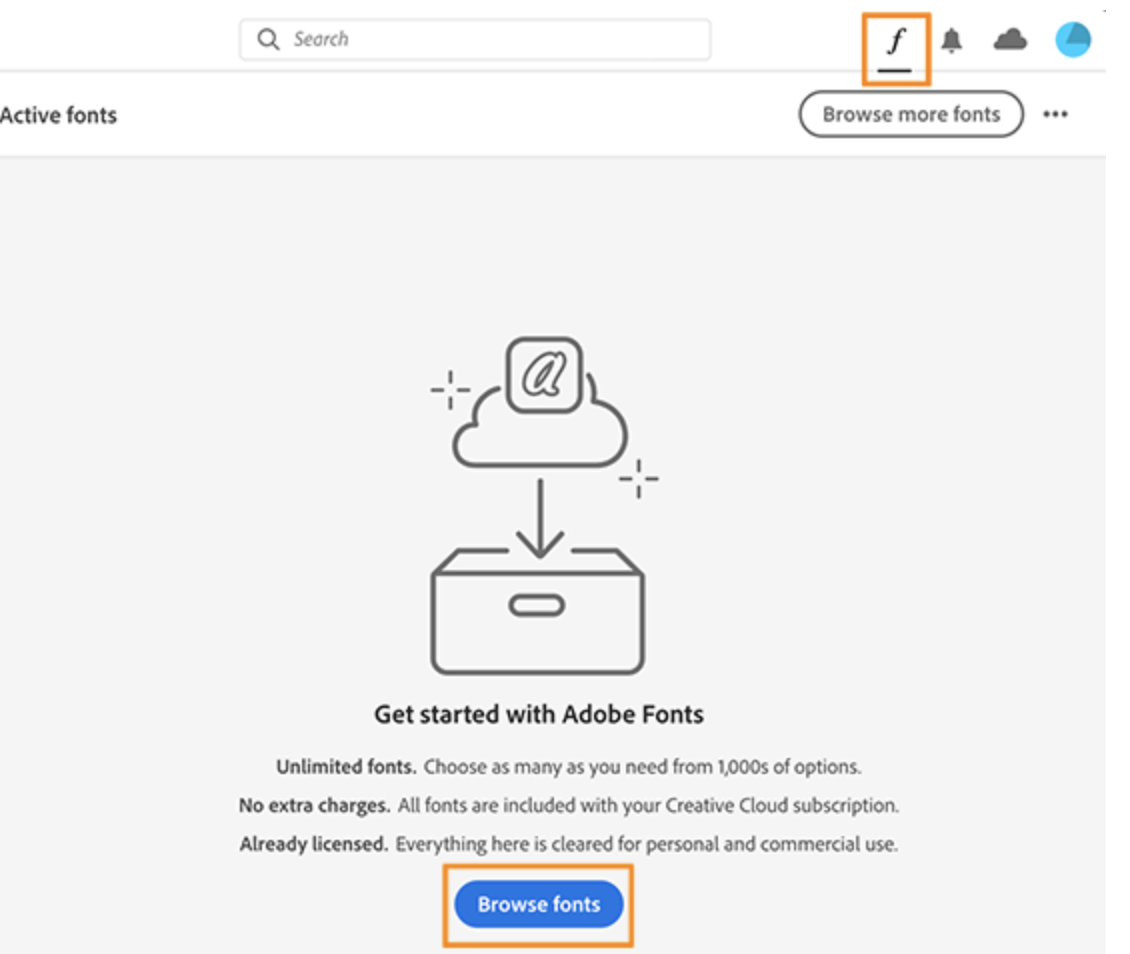
- Browse or search for fonts. Use the filters on the left sidebar to narrow the results.
- When you find a font you like, select View Family to view its family page.
- Open the Activate Fonts menu. Then select the toggle to activate (or deactivate) a font family, individual font weights, or styles.




