 1104
1104
Create an email signature in Outlook for Mac
1. On the Outlook menu, select Settings.
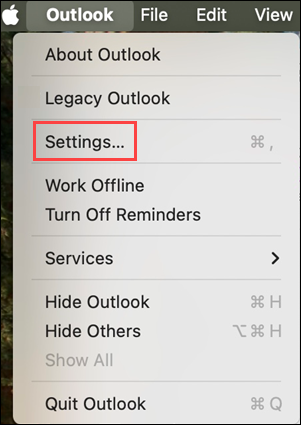
2. Under Email, select Signatures.
3. Select Standard and then rename the default signature.
or
4. Select ![]() to add a new signature.
to add a new signature.
5. Type the desired signature name.
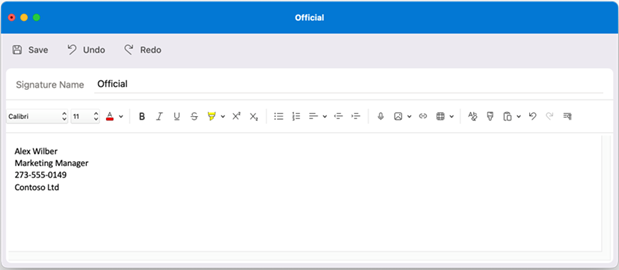
6. In the Signature editor, type the text that you want to include in your signature. You can:
* Apply formatting such as font, font style, font size, font color, or highlighting. Select the text before applying any formatting.
* Add a photo, logo, or picture to your signature by inserting Pictures from Photo Browser or Pictures from file.
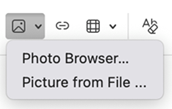
* Add a hyperlink to your portfolio or company website. Choose Link![]() . Type the Text to Display and Address, and select OK.
. Type the Text to Display and Address, and select OK.
* Insert a table.
7. After you are done creating your signature, select Save and close the editor window.
8. Close the Signatures window.
Add a signature to an email in Outlook for Mac
1. Click in the body of your message.
2. On the Ribbon, select Signature, and then choose a signature from the list.
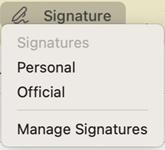
Add a signature automatically to all messages in Outlook for Mac
You can set a default signature for each of your mail accounts.
1. On the Outlook menu, select Settings.
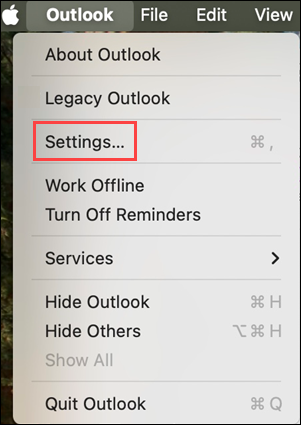
2. Under Email, select Signatures.
3. Under Choose default signature, select the account for which you'll set a default signature.
To Note: If you have multiple accounts, you must set the default signature separately for each account.
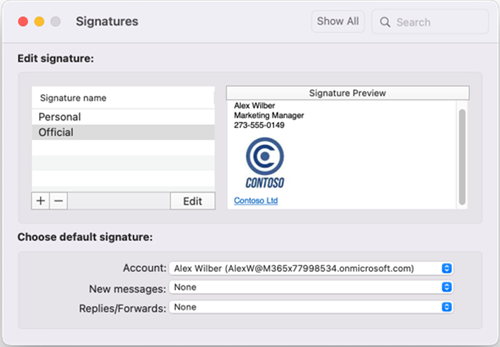
4. If you want to add a signature to all new messages, set the New messages option accordingly.
5. If you want to add a signature to all messages you reply to or forward, set the Replies/forwards option accordingly.
6. Close the Signatures window.



