Nov 11, 2022
 2837
2837
If you don't see the latest emails in your Inbox, it's possible your Outlook 365 is set to 'Conversation Mode" instead of the traditional view based on time and date received.
Outlook (Windows)
Here’s how you can enable Conversation View in three really quick steps.
1. Click the View tab at the top of your Outlook home screen.
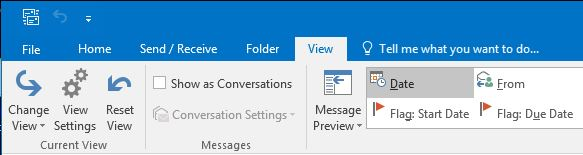
2. Un-check [Show as Conversations].

3. Select the folder you want to apply Conversations view for.

Outlook (Mac)
1. From the menu bar, select [View], then de-select [Show as Conversations].




