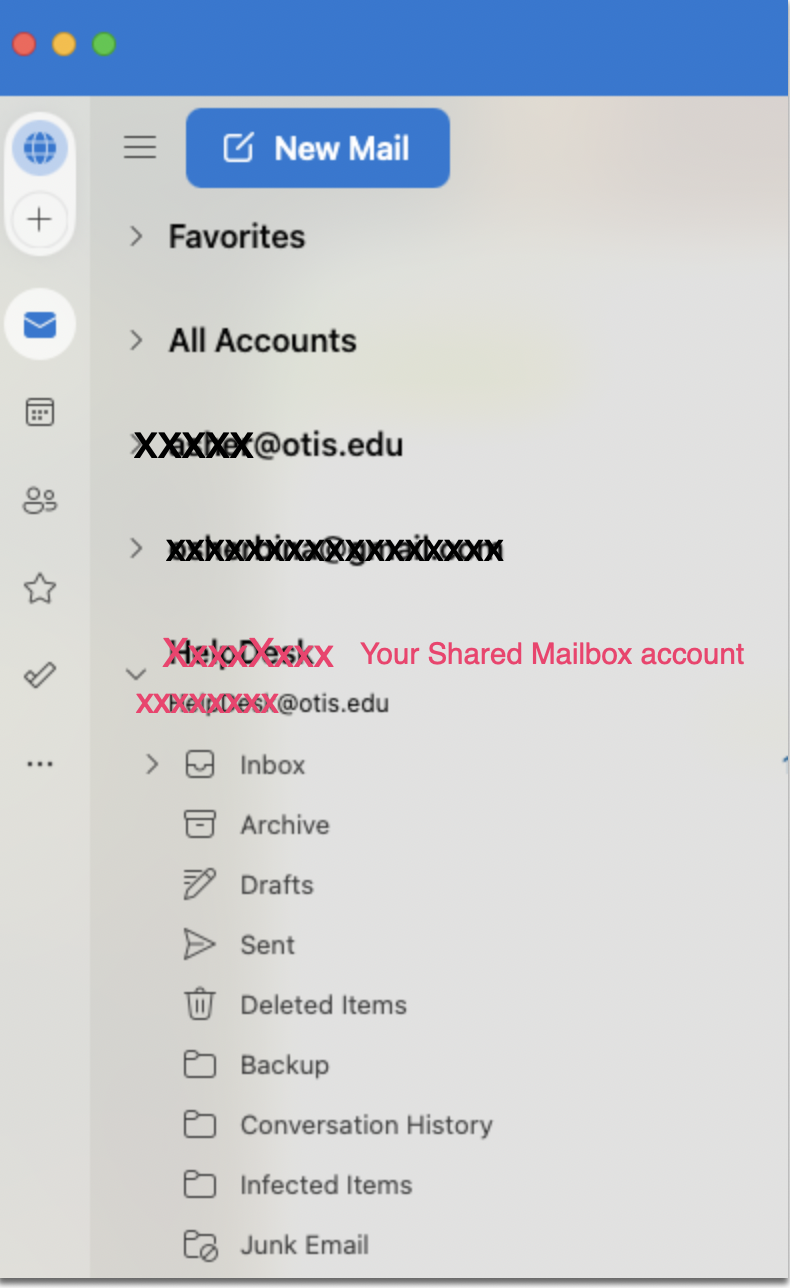Mar 13, 2025
 491
491
Adding a Shared Mailbox in Outlook for Mac with your Office 365 account
1. Open Outlook for Mac
2. Click File

3. Hover over Open , then click Shared Mailbox

4. Type the name of the desired Shared Mailbox to add, then click Add

5. A new shared mailbox ([email protected]) will now appear within the left side pane of Outlook