 256
256
Accessing CS Gold
-
Go to https://onecard.otis.edu
-
Log in with your credentials.
-
Once logged in, select Quick Tran from the menu on the left side.
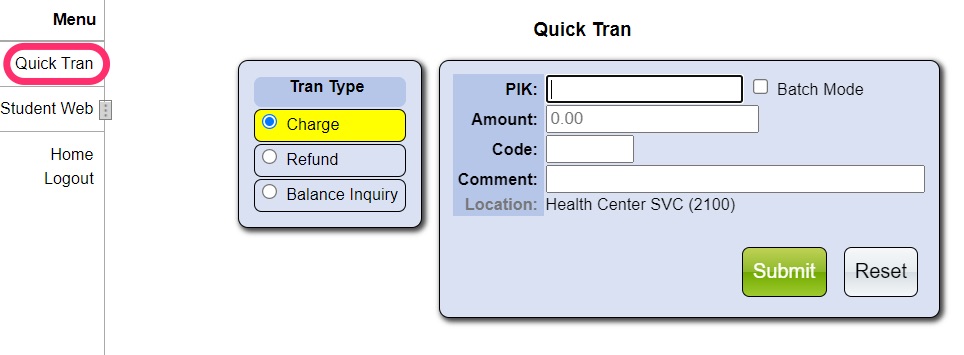
Using Quick Tran
On the Quick Tran page, you’ll see three transaction types:
-
Charge – Charge an amount to a student’s account.
-
Refund – Issue a refund to a student’s account.
-
Balance Inquiry – Check a student’s account balance
⚠️ If you attempt to charge more than the available balance, the system will display an Insufficient Funds message.
Additional Notes
-
Sales tax is currently not applied to transactions. If sales tax should be charged, contact the system administrator to update the configuration.
-
The Code field can be left blank.
-
Use the Comment field to record details about the transaction (e.g., “Printing charge,” “Refund for lab fee,” etc.).



