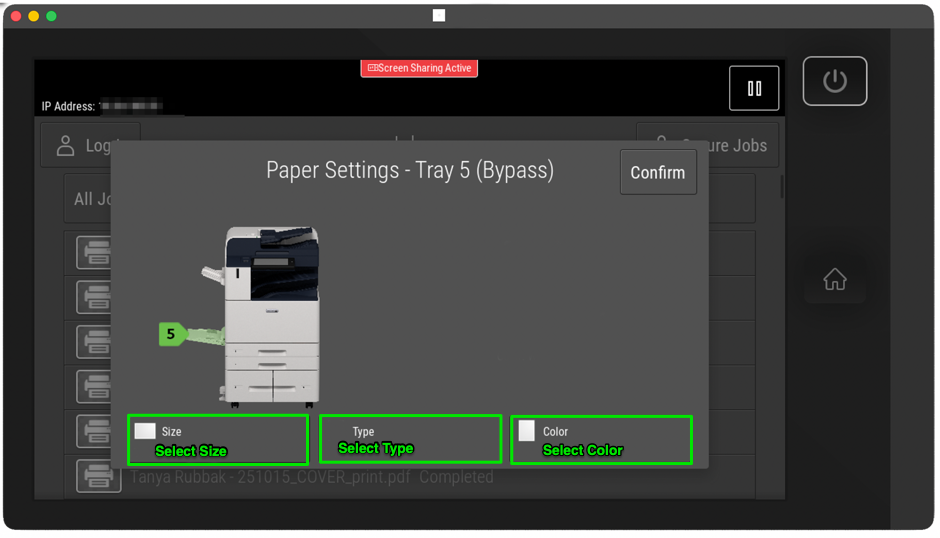374
374
Most printing problems in the labs, including the Library, Room 609, and the Main Lab, are typically caused by incorrect paper size, orientation, paper type, or color settings.
Important:
To ensure the printer functions properly, use the following settings:
Tray 1:
-
Paper Size: 11 × 17" (correct orientation)
-
Paper Type: Plain
-
Color: White
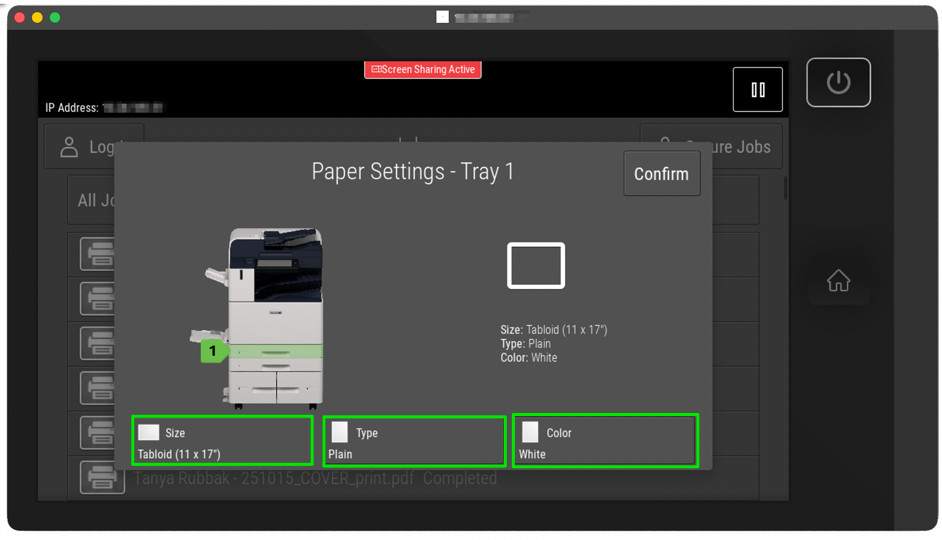
Tray 2:
-
Paper Size: 11 × 17" (correct orientation)
-
Paper Type: Plain
-
Color: White
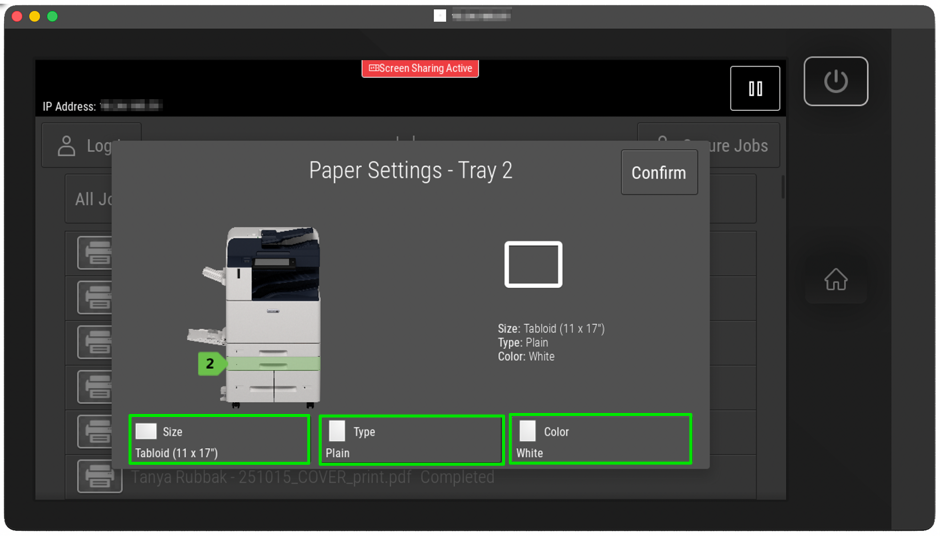
Tray 3:
-
Paper Size: 8.5 × 11" (correct orientation)
-
Paper Type: Plain
-
Color: White
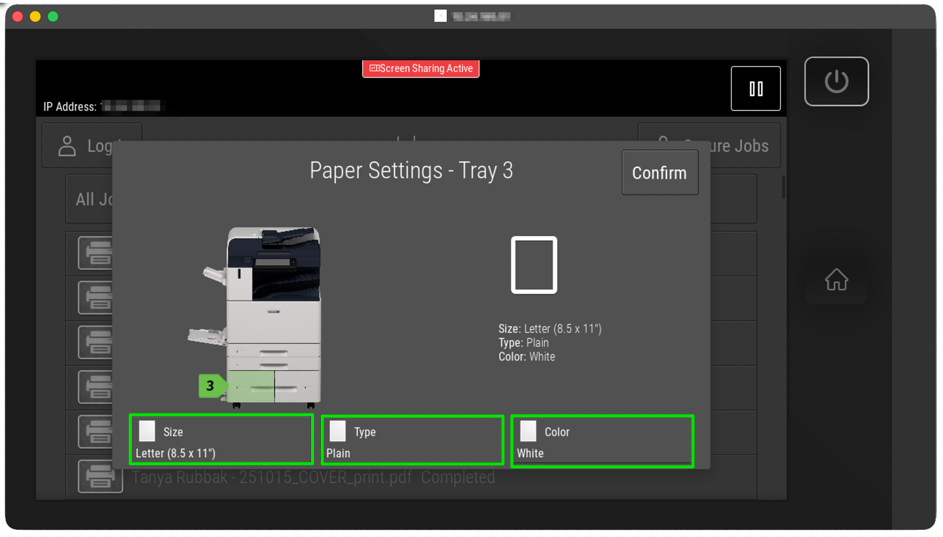
Tray 4:
-
Paper Size: 8.5 × 11" (correct orientation)
-
Paper Type: Plain
-
Color: White
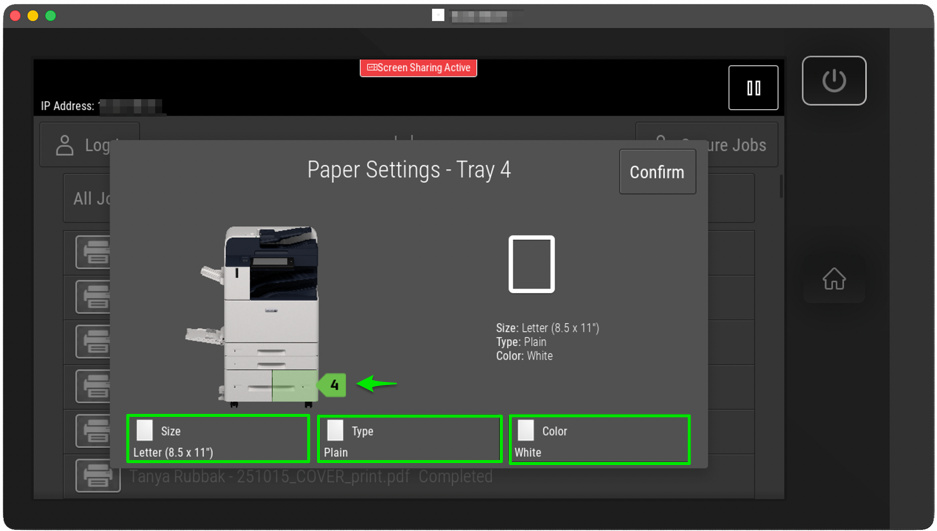
Tray 5 (Bypass):
-
Use for printing on custom paper sizes or types.