 333
333
Rooms 610 and 611 can function either as one large classroom with dual projectors or as two separate classrooms. In this setup, the iMac at the podium and the touch panel control the projector in Room 611, while the projector in Room 610 displays content from a source connected to the Crestron Wall Plate mounted on the wall dividing Rooms 609 and 610.
To use Rooms 610 and 611 as a single large classroom, follow these steps:
Starting the System
-
Tap the Crestron Touch Panel to illuminate the screen.
-
Tap Combined in the Touch Panel.
-
Turn on the iMac.
-
Select a Source: Choosing a source will automatically power on the system (projector, speakers, microphones) and display images from the selected source.
-
Room PC: Projects content directly from the iMac.
-
Doc-Cam: Projects content from a Document Camera.
-
Lectern HDMI: Projects content from a device connected with the provided HDMI cable.
-
-
Blu-Ray: Projects content from the Blu-Ray Player.
Note: When Blu-Ray is selected, an additional window with Blu-Ray controls will appear.
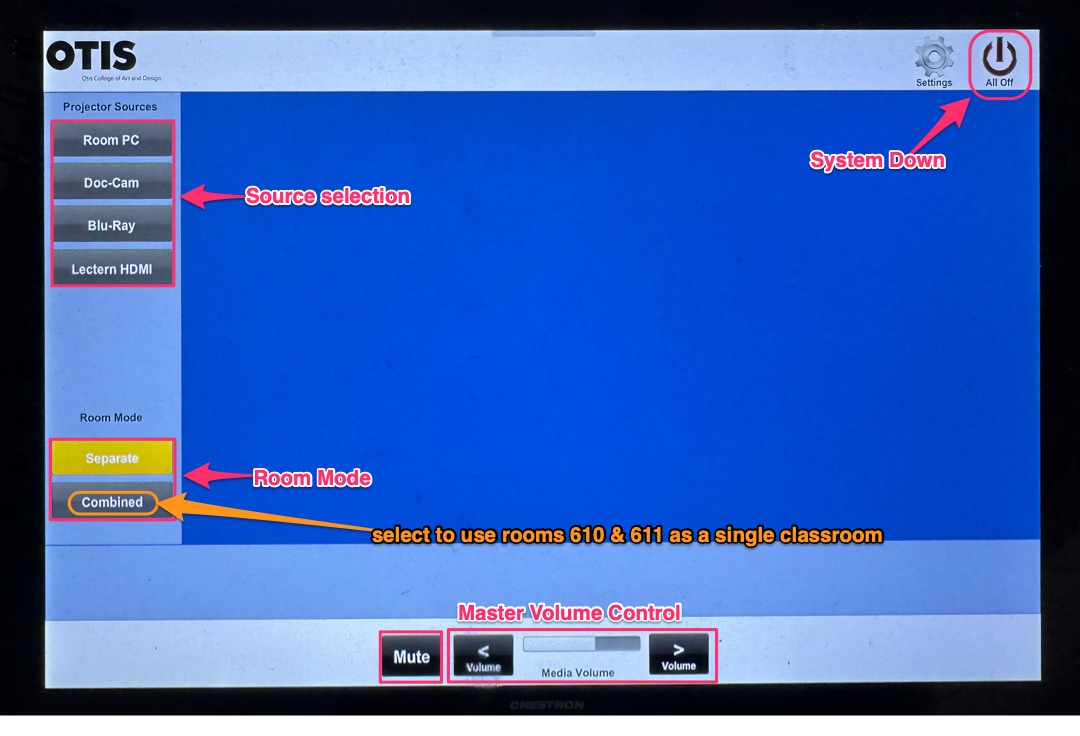
Shutting Down the System
-
When finished, tap “All Off” at the top-right corner of the touch panel.
-
Select “Yes” to confirm shutdown.
Troubleshooting
-
No Audio from Room Speakers
-
Check the Forum Audio Setup instructions.
-
Press the Mute button, then press it again to unmute. (This often resets audio.)
-
-
Projector Not Turning On
-
Power off the system, wait one minute, then power it back on.
-
Check the projector for any error messages.
-
If the problem persists, contact the Helpdesk at (310) 665-6825 for assistance.
-
-
Separate Room Mode
-
In "Separate" room mode, plug your laptop into the wall plate and control 610 projector from the touch panel ( see picture below )
-
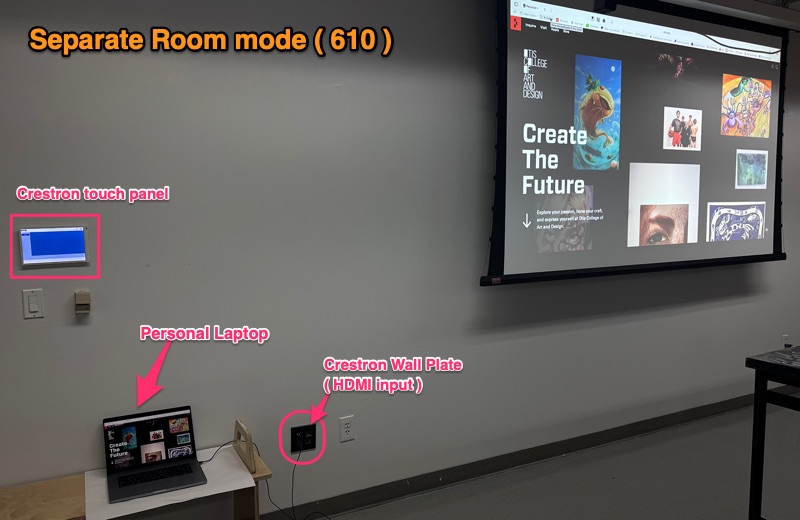
-



