 348
348
Starting the System
-
Tap the Crestron Touch Panel to illuminate the screen.
-
Turn on the iMac.
-
Select a Source: Choosing a source will automatically power on the system (projector, speakers, microphones) and display images from the selected source.
-
iMac: Projects content directly from the iMac.
-
VGA 1: Projects content from a device connected with the provided VGA cable.
-
HDMI 1: Projects content from a device connected with the provided HDMI cable.
-
Blu-Ray: Projects content from the Blu-Ray Player.
Note: When Blu-Ray is selected, an additional window with Blu-Ray controls will appear.
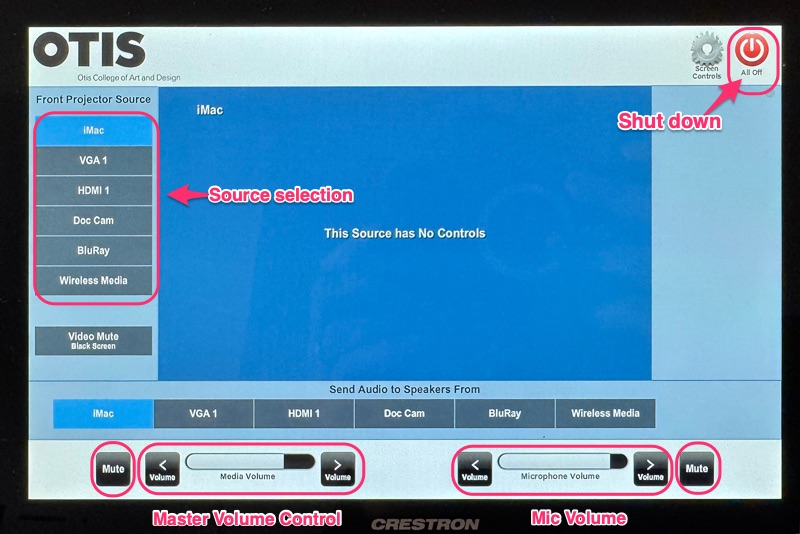
-
Shutting Down the System
-
When finished, tap “All Off” at the top-right corner of the touch panel.
-
Select “Yes” to confirm shutdown.
🛠️ Troubleshooting
-
No Audio from Room Speakers
-
Check the Smart Classroom - Audio Setup instructions.
-
Press the Mute button, then press it again to unmute. (This often resets audio.)
-
-
Projector Not Turning On
-
Power off the system, wait one minute, then power it back on.
-
Check the projector for any error messages.
- If the issue still isn’t resolved, please contact the Help Desk for further assistance.
-



