 360
360
The Crestron systems in Rooms A604, A609, A315, and Mei-Lee Ney Design Studio 101 are temporarily out of order. Please follow the instructions below to manually power on and off the projector for your class.
Turning On the Projector
- Use the projector’s remote control and press the Power On button.
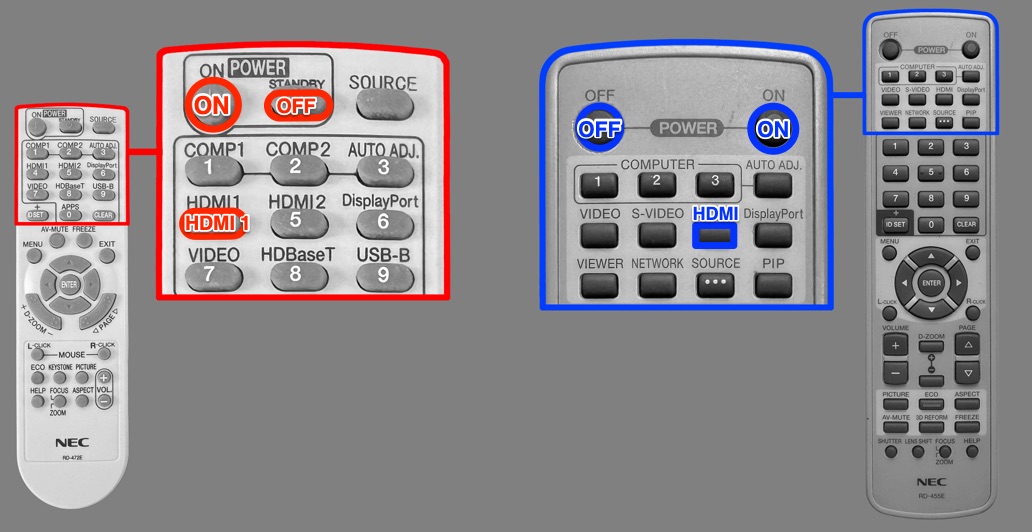
-
If the screen appears blue, it usually means either the wrong input is selected or the projector cable is disconnected from the back of the iMac. Please refer to the instructions linked here
Turning Off the Projector
- Press the Power Off button on the projector’s remote control.
- When prompted, press the Power Off button again to confirm.
Reminder: Always turn off the projector at the end of your class.
🛠️ Troubleshooting
If you see a blue screen, it usually means the projector cable is disconnected from the back of the iMac or the input source on the remote control is set incorrectly.
To resolve this:
- Ensure the cable labeled Projector is firmly connected to one of the ports labeled Projector on the back of the iMac.
- If the blue screen remains, press the HDMI ( or HDMI 1 ) button on the projector’s remote control to switch to the correct input.
- If the issue still isn’t resolved, please contact the Help Desk for further assistance.



